 In the fast-paced digital era, a slow computer can be a frustrating bottleneck that hinders productivity and tests one’s patience. Whether you’re navigating a complex spreadsheet, editing high-resolution photos, or simply browsing the web, a sluggish computer can impede even the simplest tasks. In this post, we’ll delve into the intricacies of troubleshooting slow computer performance, exploring both common and advanced techniques to revitalize your system.
In the fast-paced digital era, a slow computer can be a frustrating bottleneck that hinders productivity and tests one’s patience. Whether you’re navigating a complex spreadsheet, editing high-resolution photos, or simply browsing the web, a sluggish computer can impede even the simplest tasks. In this post, we’ll delve into the intricacies of troubleshooting slow computer performance, exploring both common and advanced techniques to revitalize your system.
Understanding Slow Computer Performance
Defining Computer Performance
Computer performance refers to the ability of a computer system to execute tasks and processes efficiently and effectively. It encompasses many factors, including processing speed, memory capacity, storage capabilities, graphics rendering, and overall responsiveness. A high-performance computer is one that can handle complex computations, multitasking, and demanding applications without significant slowdowns or delays.
The performance of a computer system is influenced by both hardware and software components. The central processing unit (CPU), random access memory (RAM), storage devices (hard drives or solid-state drives), graphics processing unit (GPU), and other hardware elements play crucial roles. Additionally, the efficiency of the operating system and the software running on the computer can impact overall performance.
What “Slow” Really Means
 When we refer to a computer as “slow,” we are describing a noticeable decrease in its ability to execute tasks promptly and responsively. This sluggishness can manifest in various ways, including:
When we refer to a computer as “slow,” we are describing a noticeable decrease in its ability to execute tasks promptly and responsively. This sluggishness can manifest in various ways, including:
- Delayed Response Times: Applications take longer to launch, respond, or execute commands.
- Slow Boot Times: The time it takes for the computer to start up and become fully operational is extended.
- Lag in Multitasking: Switching between applications or running multiple programs simultaneously becomes cumbersome, and the system may struggle to keep up.
- Stuttering Graphics: In graphical applications or games, the rendering may be choppy or laggy.
- Unresponsiveness: The system may freeze or become unresponsive, requiring manual intervention to resolve the issue.
These symptoms can be frustrating for users, hindering productivity and affecting the overall user experience.
Common Reasons Behind Sluggish Computers
The causes of a slow computer can vary, ranging from insufficient hardware resources and software-related issues to malware infections and inadequate maintenance. Identifying and addressing the factors contributing to the slowdown is crucial for restoring optimal computer performance.
Initial Steps to Diagnose and Speed Up Your Computer
To diagnose and resolve computer performance issues, there are a number of steps you can perform yourself to see if you can improve the speed of your computer.
Self-Help Preliminaries: Restarting And Updating Your Computer
If your computer has been running for a while (more than a day or so) and then becomes slow, a simple restart can help to get the system back up to speed. Restart your computer periodically to refresh system processes and clear temporary files from memory.
Keeping your operating system and software up to date is also crucial for optimal performance. Developers release updates not only to introduce new features but also to address security vulnerabilities and enhance system efficiency. Configure your system to install updates automatically, or manually check for updates regularly to ensure your computer is running the latest software versions. This will ensure you have the latest features, bug fixes, and security patches.
Use Built-In System Tools For Performance Checks

Most operating systems come with built-in tools that can help you perform performance checks and diagnostics to identify and address issues with your computer. Here’s an overview of some of these tools for common platforms:
1. Windows:
Task Manager: Monitor CPU, memory, disk, and network usage in real-time. Identify resource-intensive processes and applications.
Resource Monitor: Provides detailed information about CPU, memory, disk, and network usage. Allows you to identify specific processes and their resource consumption.
Disk Cleanup: Over time, your computer accumulates temporary files, cached data, and unnecessary system files that can clog up your storage space. Utilize the built-in Disk Cleanup tool to remove these files and free up disk space. This not only improves performance but also prevents your system from slowing down due to insufficient storage.
System Configuration: Allows you to control startup programs and services. Go to the “Startup” tab to manage programs launching at boot.
Check Disk Utility (CHKDSK): Checks and fixes disk errors. Type chkdsk /f in an elevated command prompt and press Enter. You may need to restart your computer to allow the tool to check and fix disk errors.
2. macOS:
Activity Monitor: Monitor CPU, memory, energy, disk, and network usage. Identify resource-intensive processes.
Disk Utility: Run First Aid on your disk to check and repair file system errors.
Console: Check system logs for error messages and warnings that might indicate performance issues.
System Report: Provides detailed information about your hardware, software, and network.
3. Linux:
System Monitor: Monitor CPU, memory, and network usage. Identify resource-intensive processes.
Terminal Commands:
- top: Open a terminal and type top to see a dynamic view of system processes and their resource usage.
- htop: Install and run htop for a more user-friendly and interactive process viewer.
Disk Usage Commands:
- df: Use the df command to check disk space usage.
- du: Use the du command to check directory disk usage.
These built-in tools provide valuable insights into your computer’s performance and can help you identify and address issues. Always refer to your specific operating system’s documentation for detailed information on available tools and their usage.
Identify Unnecessary Software and Malware
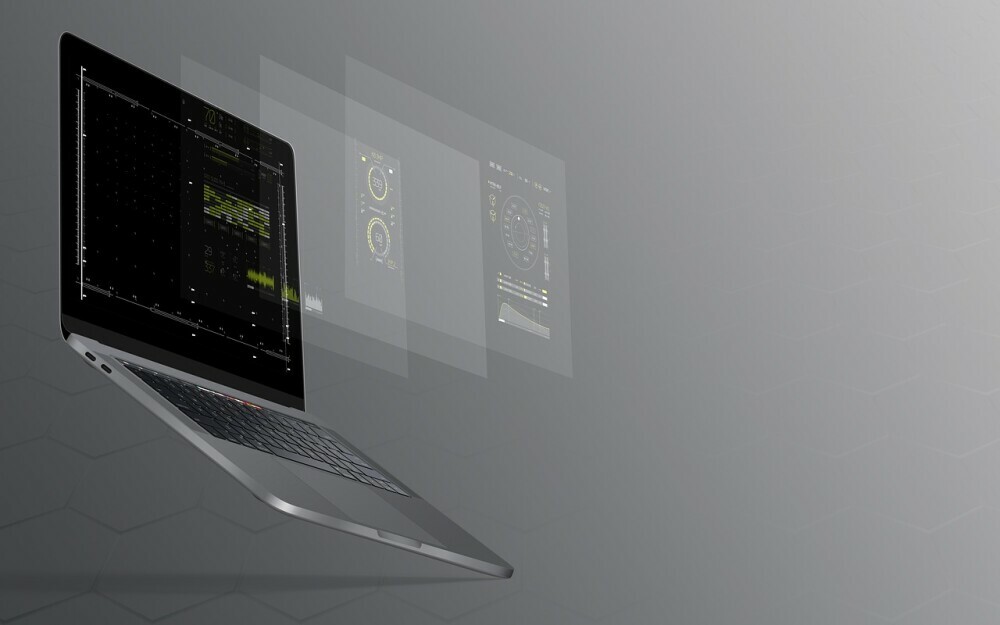 Background Processes and Startup Programs
Background Processes and Startup Programs
A common reason for a slow computer is the presence of unnecessary background processes and startup programs. These programs consume valuable system resources, causing your computer to drag its feet. To identify and manage these resource hogs, open the Task Manager (Windows), Activity Monitor (macOS), or System Monitor (Linux) and sort processes by CPU and memory usage to pinpoint the applications taxing your system the most. Disable or uninstall unnecessary startup programs to streamline your computer’s performance.
Also, remove programs and applications that you no longer use. This frees up disk space and reduces the load on system resources.
Malware and Viruses
Malware and viruses are notorious for degrading computer performance. Use reputable antivirus software to perform a comprehensive malware scan to ensure your system is free from unwanted intruders. Regularly update your antivirus definitions and schedule periodic scans to maintain a secure and efficient computing environment.
Some antivirus programs have settings that can impact system resources. Ensure to customize antivirus settings to optimize system performance.
Disk Defragmentation
Over time, files can get scattered across your hard drive, making it slower for the system to access them. This is called disk fragmentation. Running a disk defragmentation utility on Windows or optimizing your storage using macOS’s built-in tools can help consolidate these files, reducing access times and enhancing overall system speed. Note that this applies mostly to traditional hard drives, not SSDs.
Check Network & Internet Performance
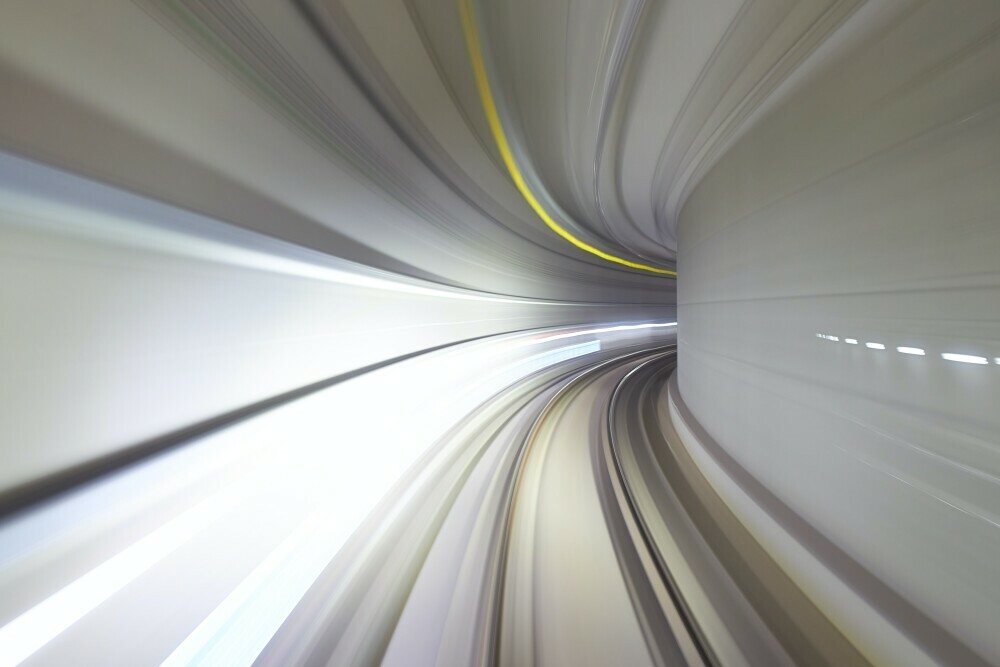 Internet Speed and Connectivity
Internet Speed and Connectivity
A slow internet connection can sometimes be mistaken for a slow computer. Online speed test tools can be used to check your internet speed to ensure you’re getting the bandwidth you’re paying for. If the issue persists, consider contacting your internet service provider for assistance.
Network-Related Software
Certain network-related software, such as poorly configured firewalls or VPNs, can contribute to slow performance. Review and optimize your network settings, update security software, and ensure that your firewall rules are appropriately configured. Disable unnecessary network services and features if you’re not using them.
Check and Update Drivers
Ensure that your hardware drivers are up to date. Outdated drivers can lead to performance issues.
More specifically, outdated or incompatible graphics drivers can impact both system and graphical performance. Regularly check that your graphics drivers are updated to the latest versions. Check your graphics card manufacturer’s website for driver updates, or use built-in tools on your operating system to streamline the process.
Adjust Visual Effects For Better Performance
While visual effects and animations may enhance the user interface, they can also tax your system resources. Adjusting or disabling unnecessary visual effects in your system settings can contribute to a smoother computing experience.
Adjust visual effects based on your computer’s capabilities and your usage. This can include settings for games, video playback, and graphics-intensive applications.
- In Windows, navigate to “System Properties” > “Advanced” > “Settings” (under the Performance section). If performance is an issue, choose the option that prioritizes performance over visual effects.
- In macOS, navigate to “System Preferences” > “Accessibility” > “Display” and reduce motion effects. Additionally, go to “System Preferences” > “Dock” and uncheck unnecessary visual effects.
Beyond the Basics: Optimizing Your System for Peak Performance
 Following the initial steps outlined above, if your computer is still slow, you might need to apply some of the more advanced techniques to revitalize your system.
Following the initial steps outlined above, if your computer is still slow, you might need to apply some of the more advanced techniques to revitalize your system.
Upgrading Hardware Components For Speed (RAM, SSD)
Upgrading of hardware may be the answer to a slow computer. Be aware that if your computer is under warranty, you might need to take it to a certified professional for upgrades to preserve the warranty terms.
Insufficient RAM
Insufficient Random Access Memory (RAM) is a common cause of slow computer performance, especially when running memory-intensive applications. Consider upgrading your RAM to meet the demands of modern software. Check your computer’s specifications to determine the maximum supported RAM and install additional memory modules if needed.
Aging Hard Drive
Traditional hard disk drives (HDDs) can become a bottleneck in today’s personal computer systems, leading to slower read and write speeds. If you are still using a HDD, I would recommend upgrading to a Solid State Drive (SSD) for faster data access. SSDs are more durable and reliable and significantly speed up overall system performance. For more details on HDDs vs SSDs, see my blog post on this topic here.
Alternatively, if you’re already using an SSD, ensure it’s not nearing its capacity, as SSDs can slow down when filled to the brim.
Adjusting System Settings For Better Performance
Adjusting system settings for better performance can have a big impact on enhancing the overall speed and responsiveness of your computer.
Always be cautious when making changes to system settings, especially in the BIOS/UEFI. If you’re unsure about a particular setting, research it or seek advice before making adjustments. Additionally, create backups or restore points before making significant changes to your system settings.
Here are some key system settings to consider.
Adjusting Power Options
Adjusting power options for best performance on your computer can help optimize its speed and responsiveness. Be mindful that setting everything to maximum performance may increase power consumption and heat generation, which could impact laptop battery life and system stability.
- In Windows, adjust the power plan to “High Performance” in the Power Options settings. This ensures that your computer is using its maximum capabilities when needed. Customize advanced power settings to optimize specific components, such as hard drives and processors.
- In macOS, navigate to “System Preferences” > “Energy Saver” and adjust settings to optimize power usage based on your preferences.
Adjust Virtual Memory
Virtual memory, often referred to as the pagefile in Windows systems, plays a crucial role in the overall performance of your computer. Adjusting virtual memory settings can be beneficial for optimizing performance, but it’s important to strike a balance and avoid setting excessively high values that could impact storage space or create unnecessary disk activity.
Regularly monitor virtual memory usage (e.g. in the Task Manager in Windows). If you consistently see high virtual memory usage, it might indicate a need for more physical RAM. Depending on your system’s usage patterns, periodically review and adjust the virtual memory settings as required. (macOS manages virtual memory automatically, but if you’re experiencing performance issues in macOS, consider adding more RAM to your system.)
BIOS/UEFI Settings
Access your computer’s BIOS or UEFI settings and check for performance-related options. Be cautious and refer to your device’s documentation for guidance.
When To Seek Professional Help
 Professional diagnostics can provide accurate assessments and efficient solutions, preserving the overall health and longevity of your computer.
Professional diagnostics can provide accurate assessments and efficient solutions, preserving the overall health and longevity of your computer.
You might want to seek professional help under the following circumstances:
- If your computer is under warranty, professional services for hardware repairs, upgrades, or replacements may be necessary to preserve the warranty terms.
- If performance issues persist despite trying the common troubleshooting steps as outlined above.
- When you are unsure about the cause of the problem.
- For severe issues like hardware failures or critical software errors.
Routine Maintenance Tips – Keeping Your Computer Running Smoothly
Routine maintenance is important to keep your computer running smoothly and efficiently. Here are some tips to help you maintain your computer, once it is running smoothly.
- Keep Operating System and Software Updated: Regularly update your operating system to ensure you have the latest patches and improvements. Keep all your software, including antivirus programs, web browsers, and other applications, up to date.
- Run Antivirus Software: Install reliable antivirus software and keep it up to date. Regularly scan your system for malware.
- Secure Your Computer: Use strong and unique passwords for your accounts. Use a firewall to protect your computer from unauthorized access.
- Delete Unnecessary Files: Regularly clean up your hard drive by deleting unnecessary files. Use the built-in tools on your operating system or third-party software to clean up disk space.
- Organize and Optimize Hard Drive: Defragment your hard drive (applies mostly to traditional hard drives, not SSDs) to optimize file storage and improve performance. Organize your files into folders and regularly back up important data.
- Manage Startup Programs: Review and manage the programs that launch at startup. Disable unnecessary startup programs.
- Check for Disk Errors: Regularly check for disk errors and bad sectors on your storage device(s). Use built-in tools like CHKDSK on Windows or Disk Utility on macOS.
- Update Drivers: Ensure that your hardware drivers, such as graphics card and network drivers, are up to date. Visit the manufacturer’s website for the latest versions.
- Monitor Resource Usage: Monitor your computer’s resource usage. Identify and close resource-intensive applications.
- Do Backups: Make regular backups of important data to external or cloud storage. You will then be able to recover your files in case of hardware failure or other issues.
- Keep the System Cool: Ensure proper ventilation and cooling for your computer. If you can open your computer, clean dust from fans and heat sinks regularly to prevent overheating.
- Regularly Restart Your Computer: Restart your computer periodically to refresh system processes and clear temporary files from memory.
- Manage Browser Extensions: Review and uninstall unnecessary browser extensions. Some extensions can slow down your browser or compromise security.
- Educate Yourself: Stay informed about common cybersecurity threats and best practices for online safety to avoid falling victim to scams or malware.
- Prudent Software Use: Be cautious with the installation of third-party software, especially if it’s not from trusted sources.
- Quality Components: Invest in high-quality hardware components to reduce the risk of failures and ensure better performance.
Following these routine maintenance tips can help to keep your computer in good working condition.
Conclusion
Troubleshooting slow computer performance requires a systematic approach, addressing both software and hardware aspects. By identifying and resolving issues related to system updates, unnecessary programs and processes, malware, disk management, network optimization, drivers, visual effects, hardware performance, and system settings, you can significantly enhance your computer’s speed and efficiency. Seek professional help if performance issues persist after trying the common troubleshooting steps. Regular routine maintenance, combined with a proactive approach to system health, will ensure that your computer remains a reliable and speedy companion in the digital realm.

No responses yet